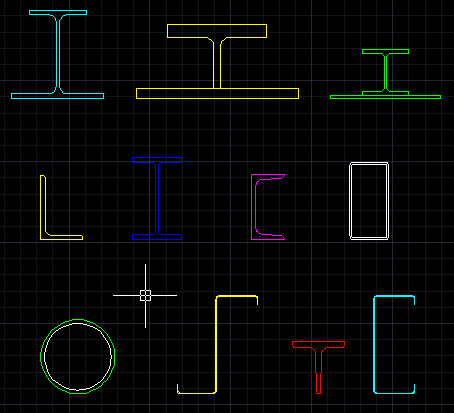
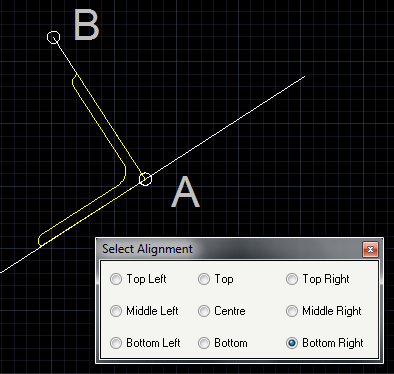
+ Pick Point A as insertion point
+ Type R for rotate option
+ Pick Point B as rotation.
+ Type A to select alignment options
+ Select Bottom Right option
You can download completed User Guide from our web page: http://JTBWorld.com/JTB-Steel. It gives installation instructions, explains how each function works, answers most common questions, gives all terms and conditions, etc.
Visit our webpage for more information: http://JTBWorld.com/JTB-Steel For support email us at info@JTBWorld.com